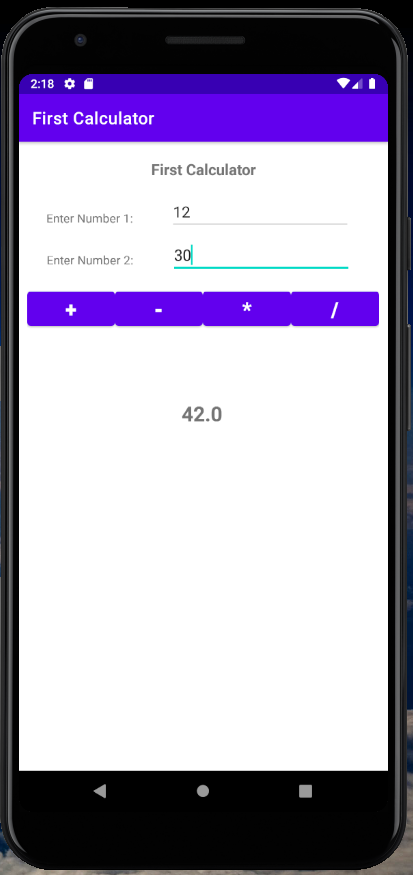Scenario
You are going to create your first Android Calculator.
- Launch Android Studio.

2. Select “Create New Project”. In the next screen, select “Empty Activity” then click “Next”.
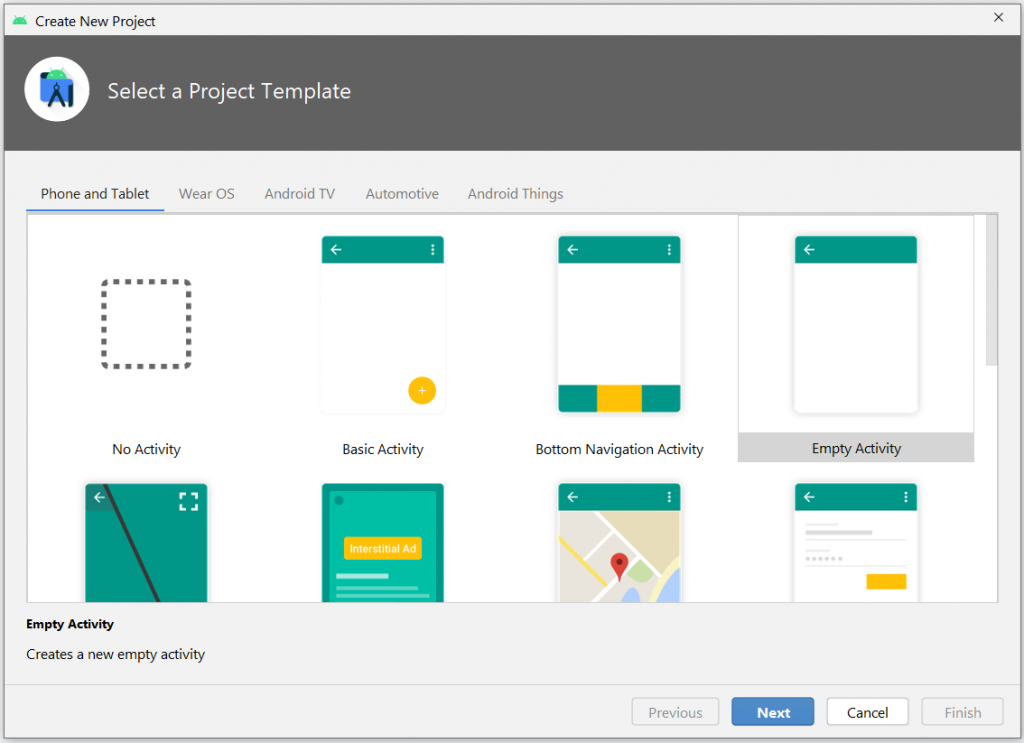
3. Fill up the application settings with below configurations;
- Name: First Calculator
- Package Name: com.example.firstcalculator (auto-generated)
- Save location: select your directory or leave to default settings
- Language: Kotlin
- Minimum SDK: leave to default selection
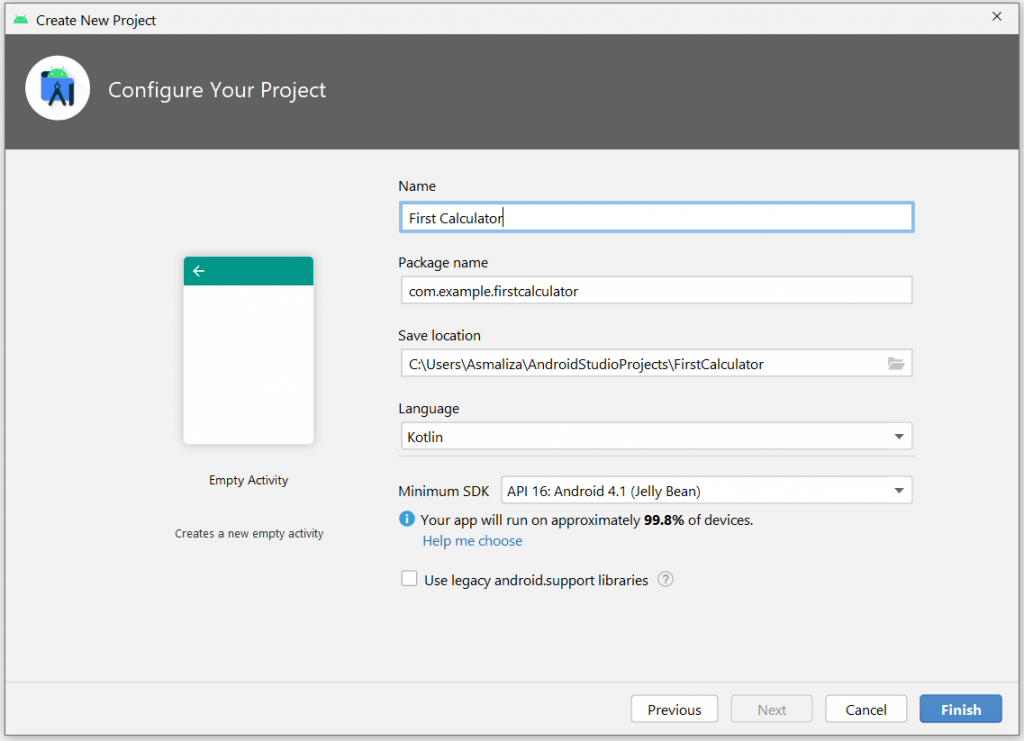
Then click “Finish” to proceed.
Wait a few seconds while Android Studio prepares your project. Once the process completed, you may begin with your development.
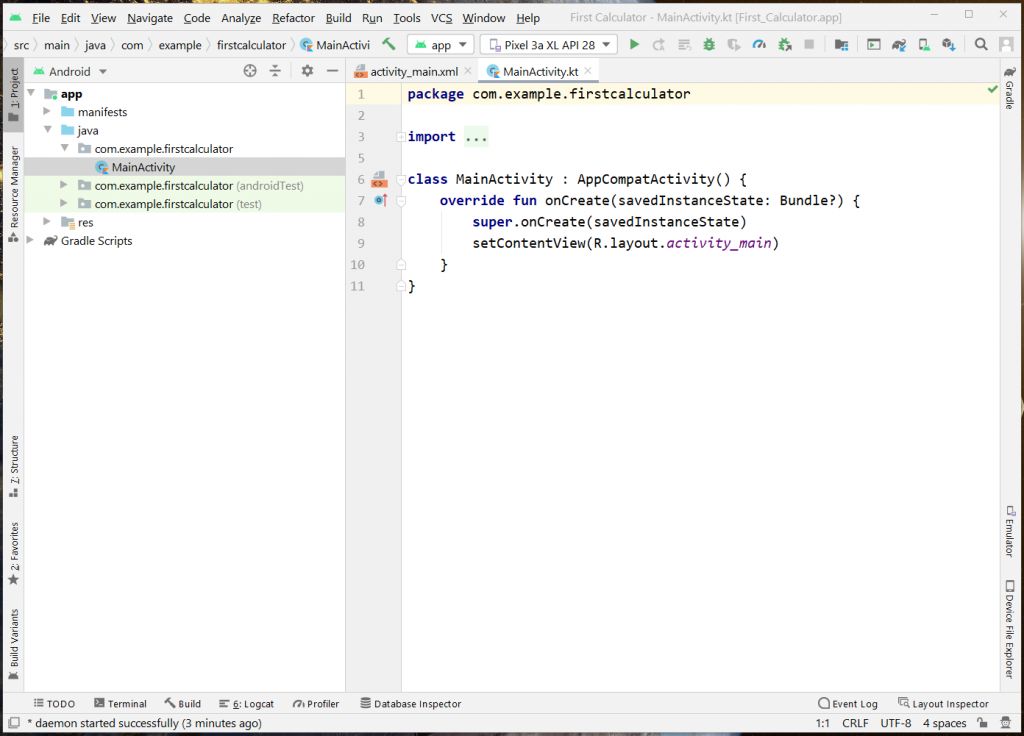
4. Update build.gradle (Module:First_Calculator) to add the kotlin android extensions. Your settings (first few lines) should look something like below.
plugins {
id 'com.android.application'
id 'kotlin-android'
id 'kotlin-android-extensions'
}Once saved, you need to sync the project.
5. Click on “activity_main.xml” to open the layout file.
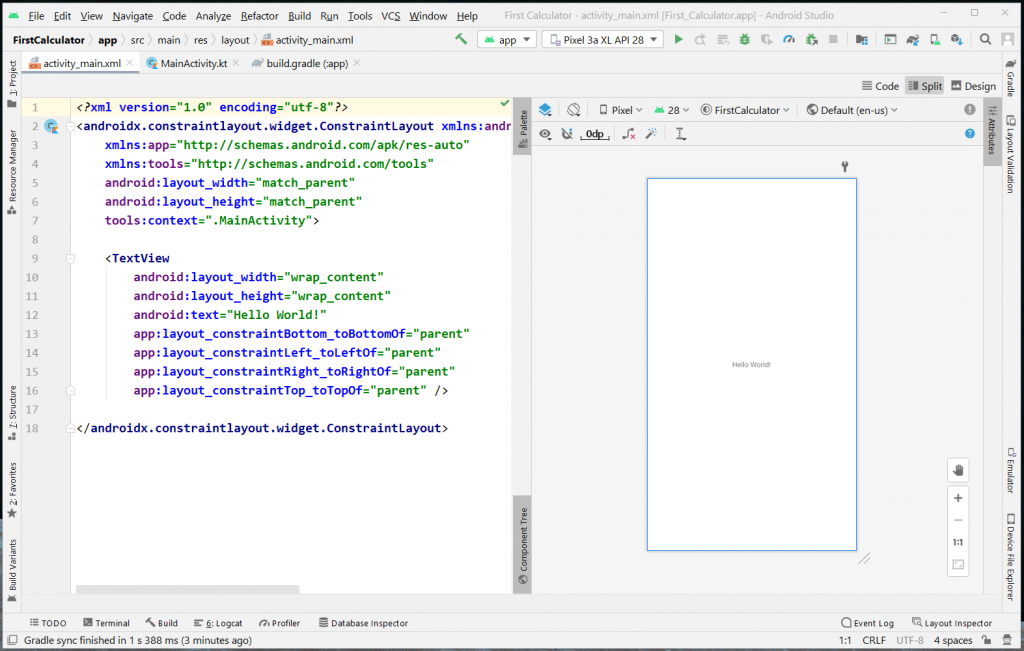
You have two ways to update the activity layout: Code or Design tab (or both if your screen is big enough to open split view).
Update the Activity Layout
- Update your activity_main.xml to look something like below screenshots.
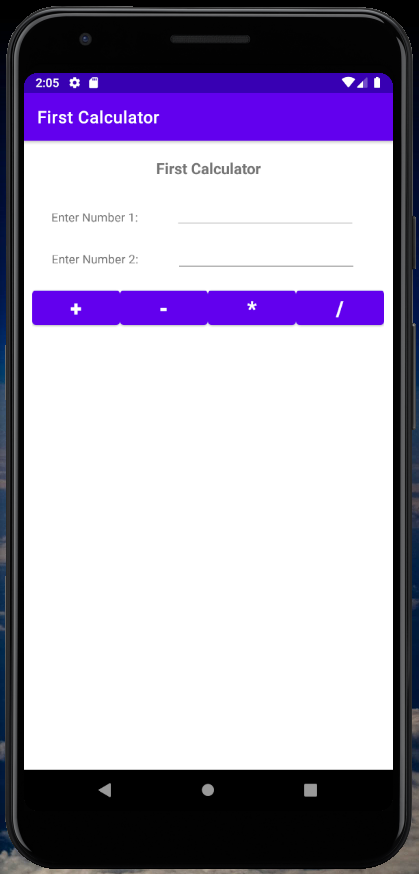
Sample codes to produce the above layout.
<?xml version="1.0" encoding="utf-8"?>
<androidx.constraintlayout.widget.ConstraintLayout xmlns:android="http://schemas.android.com/apk/res/android"
xmlns:app="http://schemas.android.com/apk/res-auto"
xmlns:tools="http://schemas.android.com/tools"
android:layout_width="match_parent"
android:layout_height="match_parent"
tools:context=".MainActivity">
<TextView
android:id="@+id/textView3"
android:layout_width="wrap_content"
android:layout_height="wrap_content"
android:layout_marginStart="158dp"
android:layout_marginLeft="158dp"
android:layout_marginTop="20dp"
android:layout_marginEnd="158dp"
android:layout_marginRight="158dp"
android:text="@string/first_calculator"
android:textSize="18sp"
android:textStyle="bold"
app:layout_constraintEnd_toEndOf="parent"
app:layout_constraintStart_toStartOf="parent"
app:layout_constraintTop_toTopOf="parent" />
<TextView
android:id="@+id/txtNumber1"
android:layout_width="wrap_content"
android:layout_height="wrap_content"
android:layout_marginStart="43dp"
android:layout_marginLeft="43dp"
android:layout_marginTop="80dp"
android:layout_marginEnd="310dp"
android:layout_marginRight="310dp"
android:layout_marginBottom="20dp"
android:text="@string/enter_number_1"
app:layout_constraintBottom_toTopOf="@+id/txtNumber2"
app:layout_constraintEnd_toEndOf="parent"
app:layout_constraintStart_toStartOf="parent"
app:layout_constraintTop_toTopOf="parent" />
<TextView
android:id="@+id/txtNumber2"
android:layout_width="wrap_content"
android:layout_height="wrap_content"
android:layout_marginStart="43dp"
android:layout_marginLeft="43dp"
android:layout_marginTop="30dp"
android:layout_marginEnd="310dp"
android:layout_marginRight="310dp"
android:text="@string/enter_number_2"
app:layout_constraintEnd_toEndOf="parent"
app:layout_constraintHorizontal_bias="0.488"
app:layout_constraintStart_toStartOf="parent"
app:layout_constraintTop_toBottomOf="@+id/txtNumber1" />
<EditText
android:id="@+id/editNumber1"
android:layout_width="wrap_content"
android:layout_height="wrap_content"
android:layout_marginTop="15dp"
android:ems="10"
android:inputType="textPersonName"
app:layout_constraintEnd_toEndOf="parent"
app:layout_constraintStart_toEndOf="@+id/txtNumber1"
app:layout_constraintTop_toBottomOf="@+id/textView3" />
<EditText
android:id="@+id/editNumber2"
android:layout_width="wrap_content"
android:layout_height="wrap_content"
android:layout_marginTop="5dp"
android:ems="10"
android:inputType="textPersonName"
app:layout_constraintEnd_toEndOf="parent"
app:layout_constraintHorizontal_bias="0.512"
app:layout_constraintStart_toEndOf="@+id/txtNumber2"
app:layout_constraintTop_toBottomOf="@+id/editNumber1" />
<LinearLayout
android:id="@+id/linearLayout"
android:layout_width="match_parent"
android:layout_height="wrap_content"
android:layout_marginTop="200dp"
android:layout_marginBottom="700dp"
android:orientation="horizontal"
android:paddingLeft="10dp"
android:paddingRight="10dp"
app:layout_constraintBottom_toBottomOf="parent"
app:layout_constraintEnd_toEndOf="parent"
app:layout_constraintStart_toStartOf="parent"
app:layout_constraintTop_toBottomOf="@+id/editNumber2">
<Button
android:id="@+id/btnAdd"
android:layout_width="wrap_content"
android:layout_height="wrap_content"
android:layout_weight="1"
android:text="+"
android:textSize="24sp"
android:textStyle="bold" />
<Button
android:id="@+id/btnSub"
android:layout_width="wrap_content"
android:layout_height="wrap_content"
android:layout_weight="1"
android:text="-"
android:textSize="24sp"
android:textStyle="bold" />
<Button
android:id="@+id/btnMul"
android:layout_width="wrap_content"
android:layout_height="wrap_content"
android:layout_weight="1"
android:text="*"
android:textSize="24sp"
android:textStyle="bold" />
<Button
android:id="@+id/btnDiv"
android:layout_width="wrap_content"
android:layout_height="wrap_content"
android:layout_weight="1"
android:text="/"
android:textSize="24sp"
android:textStyle="bold" />
</LinearLayout>
<TextView
android:id="@+id/txtResult"
android:layout_width="wrap_content"
android:layout_height="wrap_content"
android:layout_marginStart="175dp"
android:layout_marginLeft="175dp"
android:layout_marginTop="80dp"
android:layout_marginEnd="178dp"
android:layout_marginRight="178dp"
android:textSize="24sp"
android:textStyle="bold"
app:layout_constraintEnd_toEndOf="parent"
app:layout_constraintStart_toStartOf="parent"
app:layout_constraintTop_toBottomOf="@+id/linearLayout" />
</androidx.constraintlayout.widget.ConstraintLayout>Add the Application Codes
- Now, we can move to the processing codes. To do that open MainActivity.kt
- Add codes to retrieve references to EditText views.
// retrieve references to user input text
var num1 = editNumber1.text
var num2 = editNumber2.text3. Next is to add onclick event listeners to each button.
// set onclick event listeners to each button
btnAdd.setOnClickListener {
var result = num1.toString().toDouble() + num2.toString().toDouble()
txtResult.text = result.toString()
}
btnSub.setOnClickListener {
var result = num1.toString().toDouble() - num2.toString().toDouble()
txtResult.text = result.toString()
}
btnMul.setOnClickListener {
var result = num1.toString().toDouble() * num2.toString().toDouble()
txtResult.text = result.toString()
}
btnDiv.setOnClickListener {
var result = num1.toString().toDouble() / num2.toString().toDouble()
txtResult.text = result.toString()
}4. The completed codes should look like below.
package com.example.firstcalculator
import androidx.appcompat.app.AppCompatActivity
import android.os.Bundle
import kotlinx.android.synthetic.main.activity_main.*
class MainActivity : AppCompatActivity() {
override fun onCreate(savedInstanceState: Bundle?) {
super.onCreate(savedInstanceState)
setContentView(R.layout.activity_main)
// retrieve references to user input text
var num1 = editNumber1.text
var num2 = editNumber2.text
// set onclick event listeners to each button
btnAdd.setOnClickListener {
var result = num1.toString().toDouble() + num2.toString().toDouble()
txtResult.text = result.toString()
}
btnSub.setOnClickListener {
var result = num1.toString().toDouble() - num2.toString().toDouble()
txtResult.text = result.toString()
}
btnMul.setOnClickListener {
var result = num1.toString().toDouble() * num2.toString().toDouble()
txtResult.text = result.toString()
}
btnDiv.setOnClickListener {
var result = num1.toString().toDouble() / num2.toString().toDouble()
txtResult.text = result.toString()
}
}
}Run the First Calculator App
Try run the app and test it with simple calculation.